Access external hard drive on Android
In today’s world, mobile devices such as smartphones or tablets help us to carry and access data on the go. With larger screens, nowadays they also prove to be good for watching HD videos and movies. But HD videos and other high quality media often take up significant storage space, a factor that is usually limited on smartphones and tablets. Thus, if you have a large media collection, you probably would have to make a choice about which ones to keep on your mobile devices.

Portable external hard drives, on the other hand, allow us to carry several gigabytes of data in our pockets. With such storage devices, you can carry your entire media collection along with you. Now, if you could access this data from your mobile device, it would considerably remove its storage limitation. In this article, we’ll explore different ways to expand the storage of Android tablets and smartphones, by connecting and accessing data stored on USB storage devices (such as external hard drives, flash drives, pen drives, etc.).
Here, we’ll be considering two different options for accessing data from USB drives on Android devices:
- Over a wired connection.
- Over a wireless connection.
Wired connection is suitable if you want to access from an external hard drive when there is not much movement involved, or if there is no suitable way to set up a wireless network. Wireless connection is more preferable if you need quick access to data on the go.
Connect USB drive to Android (Wired)
If you want to access an external hard drive from an Android device using a wired connection, the first thing you should ensure is whether your device supports USB OTG (On The Go) or not. USB OTG is a special feature available on some Android devices that allows you to mount a USB storage drive on an Android device using a USB OTG cable.
OTG cables have a female USB jack on one end, while on the other end, there is a microUSB connector. To connect to a phone or tablet, just plug in the USB connector of external drive to the female USB jack of the OTG cable, and connect the microUSB end of the cable to the phone/tablet.
Several factors determine whether an Android device is OTG-capable. First, the device needs to have suitable OS and drivers installed in order to identify and mount storage devices over OTG connection. Second, the device must be capable of providing sufficient power to the USB device in order to keep it active. Many external hard disks require external power to keep the disk running. If external power is provided (using a power USB hub, for example) in this case, the USB disk will draw less power from the smartphone battery.
Access external hard drive on Android using USB OTG
Once you have an OTG supported device along with an OTG cable, you are almost ready to connect your external hard disk to your phone or tablet. At this point, you have three options to mount and access an external hard drive on Android depending on your preferable situation.
Connect external hard drive to Android (Wireless)
For this method, you need a wireless external hard drive that can share data over WiFi, or even a wireless router that supports USB data sharing. You can then connect your Android phone or tablet to the shared WiFi network and stream data from the external drive to the device.
Typically, the wireless external drive is accessible to all WiFi enabled devices connected to the particular WiFi network. You can also set up a network password to prevent unauthorized access. Some wireless external drives provide dedicated Android apps to access data, while others allow you to navigate to a specific address on the local network to access the data on the external drive.
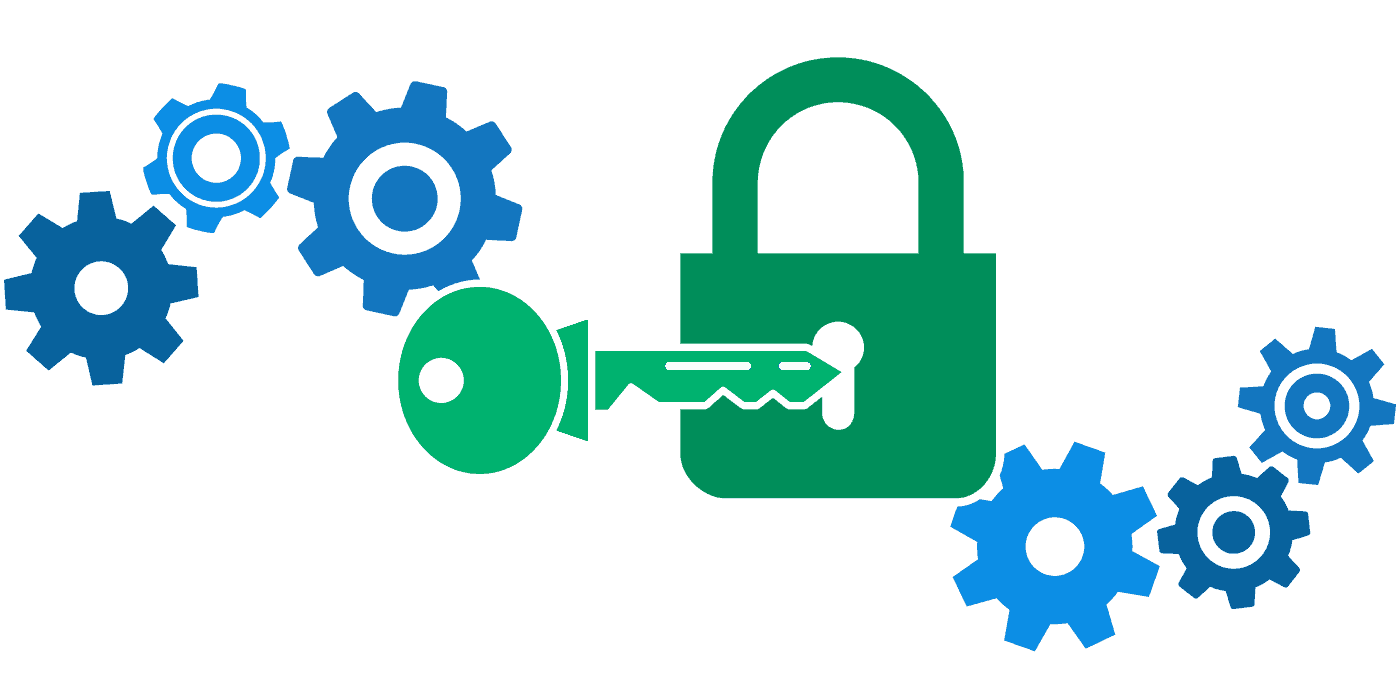
No comments:
Post a Comment