Send WhatsApp message without saving receiver’s phone number
For most part of it, WhatsApp may have been able to replace SMS on your phone. It’s lightweight, instant and free, hence taking a significant advantage over conventional SMS. And with over a billion users a day, the app is likely used by everyone in your social circle.
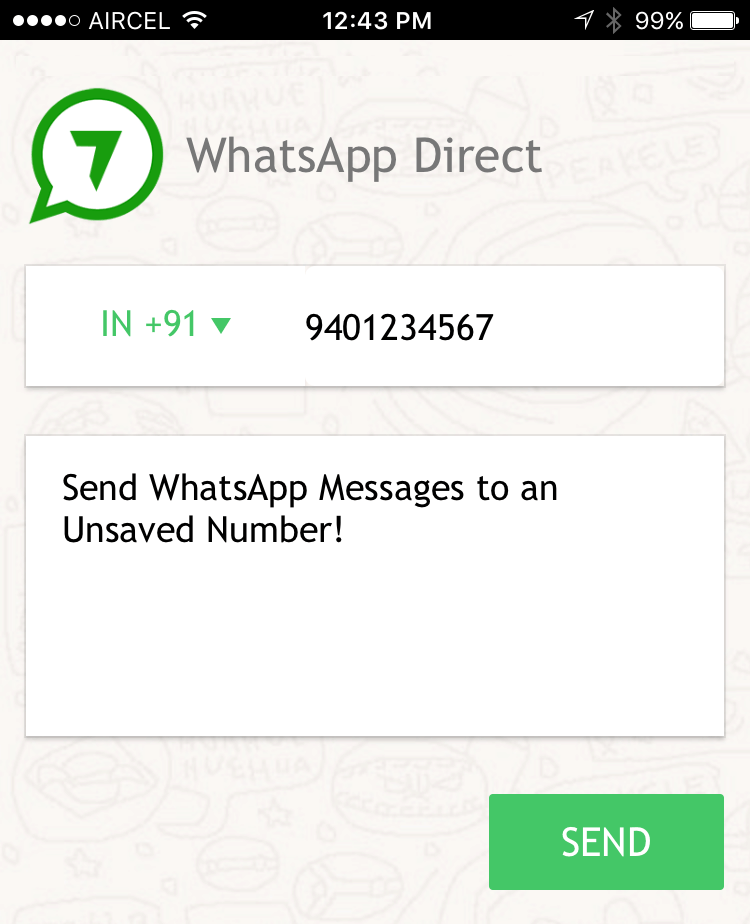
But there’s one small feature that WhatsApp lacks, which has been one of the core features of conventional SMS, that is, sending messages to someone who’s not on your contact list. If you wish to send a WhatsApp message to someone, they should be already present in your contacts. If not present, you have to create the contact first before you can send them a WhatsApp message.
Now, that’s fine, if the particular person is a regular contact. But sometimes, you might just want to send a message to a person for one-time purpose, and may not prefer to add their contact due to the temporary nature of the communication.
Moreover, you might prefer to just chat with a person without giving away your personal details (Profile Picture, Status, etc.). And a specific privacy setting in the app, allows you to hide such information from people who are not on your contacts list.
But unfortunately, WhatsApp does not allow you to send messages without saving the phone number. In this article, we’ll explore a few workarounds and solutions to send WhatsApp messages to a phone number without adding it to your contacts.
WhatsApp Direct (iOS, Android, Windows Phone)
WhatsApp Direct is a simple web app that allows you to send WhatsApp messages, directly to a phone number, without having to create a contact first. WhatsApp Direct is a multi-platform app that works on the iPhone, Android and Windows Phone devices.
The web app interface is quite simple and self explanatory. The following steps will guide you to send a WhatsApp message via WhatsApp Direct:
- Open WhatsApp Direct on your iPhone, Android or Windows Phone device.
- Select the receiver’s country code.
- Next, enter the receiver’s phone number (without the country code), and the message (optional) that you want to send, in the respective spaces provided.
- Hit the Send button.
The app will now redirect you to WhatsApp (Click OK if it asks for your permission), with a new chat open corresponding to the entered phone number, and the entered message ready to be sent. To send the message to the phone number, just tap on the Send button on the chat screen.
If you do not have WhatsApp installed, it will prompt you to install it from the App Store or Google Play.
Note: Ensure that the phone number that you’re entering is already registered to WhatsApp, otherwise the message won’t reach the receiver, even though it is sent successfully to WhatsApp servers.
Install WhatsApp Direct
On iPhone and Android, you can install WhatsApp Direct to the Home Screen by using the Add to Home Screen option. This way, you can launch WhatsApp Direct just like any other app on your device. To add WhatsApp Direct as a web app on iPhone or Android, do the following:
On iPhone
- Launch WhatsApp Direct using Mobile Safari.
- Tap on the Share icon at the bottom of the screen.
- From the Share Menu, select Add to Home Screen and then tap on Add in the top right corner.
On Android
- Launch WhatsApp Direct using Chrome browser.
- Tap on the Menu button (hamburger icon) from the top right corner of the screen.
- Scroll down and tap on Add to Home Screen and then tap on Add in the pop up.
WhatsApp will now behave as an independent app that can be launched directly from the Home Screen of your iPhone or Android smartphone.
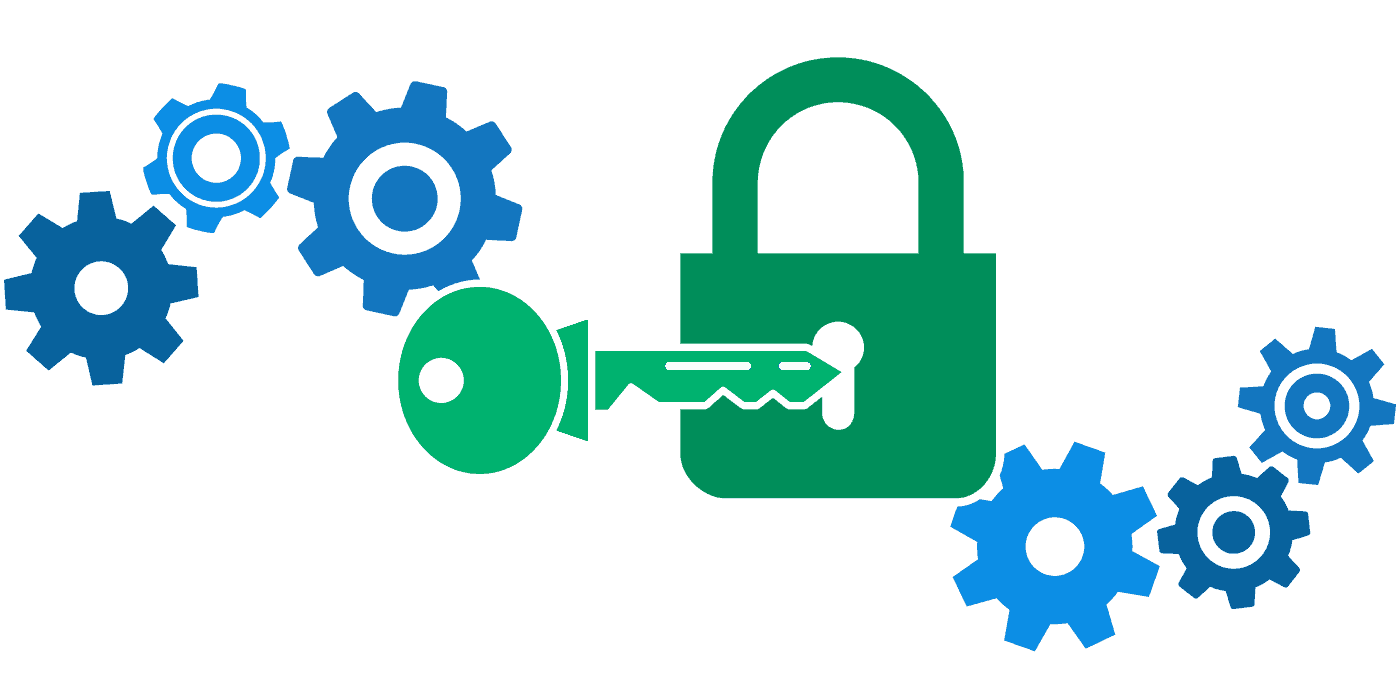
No comments:
Post a Comment